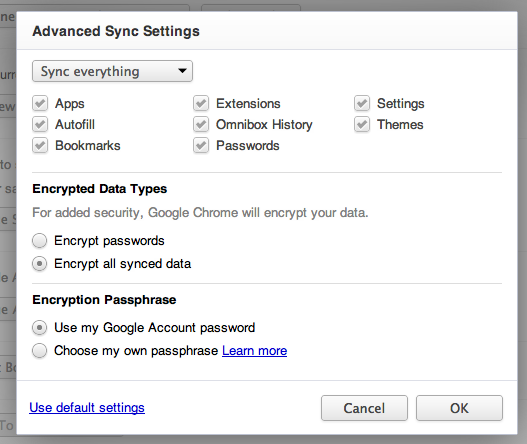I have a MacBook Pro and I have a ‘computer-all-my-life’ background and know the importance of backups and keeping them secure. The institution I work at is still predominately windows – and therefore has no backup solution for mac computers. I’ve been hounding them for months to allow me to purchase an external drive so I can use Time Machine to backup my system. This is my entire career of code here. They dragged their feet and never came through.
Two weeks ago the inevitable happened. My drive crashed. On a mac, when it can’t find the filesystem, you don’t get a geeky message like you do on windows explaining what is wrong. What do you get? This precious icon to the right. Apparently that is the universal icon for ‘you’re screwed’ with an Apple-esk design to it. After much googling about this – it seemed that icon meant one of two things.
- The problem could be simply the mac couldn’t find the startup disk, and you just reconfigure it using the iOS boot disk. Or – more likely
- You’re screwed, and your filesystem is so messed up – you might want to go back to paper and pencil and use a real folder like the one in the icon for storage.
To make a long, depressing story short, my drive was toast, and I replaced it. Out with the bad drive, in with the good drive. We have an amazing disk image install process here – so all I had to do was plug in a network connection and power, hold down N and power it up. The MacBook Pro then went out and found the image on our network and through a wizard – installed Lion (an upgrade even).
Data recovery efforts were grim. I created a Knoppix CD and hooked the dead drive to an external SATA rig and attempted to get some specific code and MySQL databases off. These particular items were not in production anywhere, and were pretty important to me. I was able to scavenge some code with no errors, but the databases I needed were all corrupt. I’m guessing because they were opened when the drive hit the fan. So I have code, but no database for it. Yes, I can reconstruct the database from looking through the class files, determine the field names, etc … fun.
Enter Chrome.
Remember Chrome? That’s what this is all about (we’ll come back to my database reconstruction efforts in a bit) During the re-setup process of my laptop I had installed Chrome. I prefer this browser over all others because its fast and doesn’t feel bloated like Firefox does (which used to be my favorite browser). I now have a new appreciation for Chrome – because I learned something I had no idea about. With a fresh iOS installation obviously I didn’t have a backup of anything, much less my bookmarks. I open Chrome, sign into Gmail – and a little while later, I notice all of my bookmarks are there. All organized like they were before the crash. Not only that, but any site I had told to “Remember Me” for logging in – it did. Very cool. I even texted a friend and asked – ‘How does chrome have all of my bookmarks!?’
I’ve since learned that Chrome is linked to your google account (or can be). You can configure whatever you want stored by accessing Chrome Preferences .. or by entering chrome://settings/browser. From here select Personal Stuff from the left, and you can connect / disconnect your google account
You can also choose to manage your synced data on Google Dashboard – this webpage (once you log in) allows you to stop the sync and delete the data that has been synced, along with a host of other google settings not related to Chrome.
Clicking advances settings gives you options to choose what you want synced. From here you can also choose to encrypt all data that is sent – default is ‘encrypt passwords’ and change the passphrase – might be a good idea – depending how paranoid you are.
Database reconstruction
We’re back to my database woes. Because I had the ever so controversial autofill checked to sync my forms, and since I originally hand built the MySQL database using PhpMyAdmin – when I got MAMP all set back up – I went in to build my database and tables. Imagine my surprise when it did a drop down suggestion when I typed in the database name. I created a new table and when I started entering field names again, it listed suggestions from when I had done it before. Very cool. So I was able to fudge my way through creating my tables again because I had some paper notes about the origianal names for things.
But what about the seed data I hand inserted using PhpMyAdmin? Yep – that auto filled for me as well, the same data I had to think hard about when I put it in, just auto-suggested for me as I typed away names, and values. So in a little less than an hour, I had my database and seed data setup and my salvaged code working.
Thank you Chrome and Google!